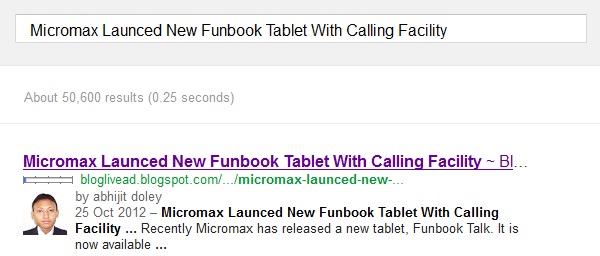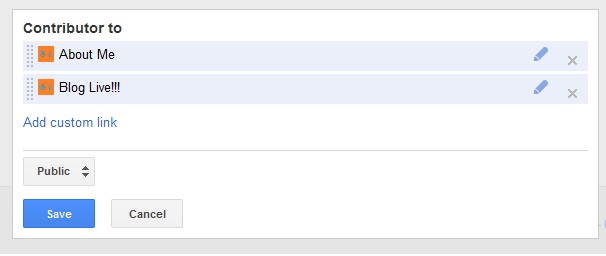A blog about technology, Internet, social media, blogging tips, seo tips, computer tips and tricks, earning money online, etc.
How To Add Code Box Area In Blogger Posts
It is good to have a code box area in your blogger posts if your blog is about blogger tutorials, blogger widgets, blogger templates or it deals with any kind of blog customization. It will become easy for anybody to locate the html code and easily copy and paste the code for using it. It will also give a well organised look to your blog posts. Just read and follow all the steps given below to get this function in your blogger blog for each post.
Step1: Log in to your blogger account. Go to Dashboard >> Template.
Step2: Click on the Customize.
Step3: GO to Advanced >> Add CSS.
Step4: Copy and Paste the following code in the Add CSS section.
Step5: Now whenever you are composing new post , just select HTML section and paste the following code.
<div class="code">
Paste your code
</div>
Step6: Go to Compose mode. Replace Paste your code with your code. Complete your post and publish it.
Step1: Log in to your blogger account. Go to Dashboard >> Template.
Step2: Click on the Customize.
Step3: GO to Advanced >> Add CSS.
Step4: Copy and Paste the following code in the Add CSS section.
.code { background:#f5f8fa; background-repeat:no-repeat; border: solid #5C7B90; border-width: 1px 1px 1px 20px; color: #000000; font: 13px 'Courier New', Courier, monospace; line-height: 16px; margin: 10px 0 10px 10px; max-height: 200px; min-height: 16px; overflow: auto; padding: 28px 10px 10px; width: 90%; } .code:hover { background-repeat:no-repeat; }
Step5: Now whenever you are composing new post , just select HTML section and paste the following code.
<div class="code">
Paste your code
</div>
Step6: Go to Compose mode. Replace Paste your code with your code. Complete your post and publish it.
Recent Comments Widget With Avatars
Today I am sharing an script for Recent Comments With Avatars that you can also use as a widget in your blog sidebar or footer. The main feature of this widget is the avatars of commentors. Look of the widget is cool and awesome. Check out the screenshot of the Recent Comments widget With Avatars that I am using in this Blogger blog.
Isn't it awesome???
1) Login in to your blogger account and go to your blogger Dashboard.
2) Go to layout secton and click on Add Gadget option where you want to show the widget.
3) Select the HTML/Javascript option.
4) Give a title name to your widget and add the following code in the content field.
You can change the values like number of comments, size of the avatar image, number of characters.
Replace yourblog with the name of your blog
5) Click Save and refresh your blog. Its all done.
Isn't it awesome???
Procedure to get Recent Comments Widget With Avatars in your blog
1) Login in to your blogger account and go to your blogger Dashboard.
2) Go to layout secton and click on Add Gadget option where you want to show the widget.
3) Select the HTML/Javascript option.
4) Give a title name to your widget and add the following code in the content field.
<style type="text/css"> ul.w2b_recent_comments { list-style: none; margin: 0; padding: 0; } .w2b_recent_comments li { background: none !important; margin: 0 0 6px !important; padding: 0 0 6px 0 !important; display: block; clear: both; overflow: hidden; list-style: none; } .w2b_recent_comments li .avatarImage { padding: 3px; background: #fefefe; -webkit-box-shadow: 0 1px 1px #ccc; -moz-box-shadow: 0 1px 1px #ccc; box-shadow: 0 1px 1px #ccc; float: left; margin: 0 6px 0 0; position: relative; overflow: hidden; } .avatarRound { -webkit-border-radius: 100px; -moz-border-radius: 100px; border-radius: 100px; } .w2b_recent_comments li img { padding: 0px; position: relative; overflow: hidden; display: block; } .w2b_recent_comments li span { margin-top: 4px; color: #666; display: block; font-size: 12px; font-style: italic; line-height: 1.4; } </style> <script type="text/javascript"> //<![CDATA[ // Recent Comments Settings var numComments = 3, showAvatar = true, avatarSize = 40, roundAvatar = true, characters = 40, showMorelink = false, moreLinktext = "More »", defaultAvatar = "http://www.gravatar.com/avatar/?d=mm", hideCredits = true; //]]> </script> <script type="text/javascript" src="http://helplogger.googlecode.com/svn/trunk/w2b recent comments with avatars.js"></script> <script type="text/javascript" src="http://yourblog.blogspot.com/feeds/comments/default?alt=json&callback=w2b_recent_comments&max-results=5"></script>
You can change the values like number of comments, size of the avatar image, number of characters.
Replace yourblog with the name of your blog
5) Click Save and refresh your blog. Its all done.
How To Get More Traffics To Your Blog
Every blogger wants more and more visitors to their blogs. Only excellent writing would not draw you mass visitors to your blog. You need to promote your blog too to get more traffics to your blog. Also it depends a lot on your blog outlook and design. But above all the blog content is the main factor that will draw you large traffics to your blog. Earlier I discussed about this topic and wrote about some ways to promote your blog. To read my previous writing about ways of promoting blog for more traffics, go to the link -
5 Ways Of Promoting Your Blog For More Traffics
Today I am adding few more points here in this post. Follow these points intelligently and you would definitely gonna experience increase in number of hits to your blog.
Choose keywords in your article very wisely. Keywords in your article matters a lot in SEO. Use any SEO keyword research tool.
Adding your blog URL as email signature is very intelligent idea.
Don't try to make your blog design too complicated. This may lead your visitors getting confused and they will never ever visit your blog again.
You should always focus on writing quality content. Always Keep in your mind that "Content is the King".
5 Ways Of Promoting Your Blog For More Traffics
Today I am adding few more points here in this post. Follow these points intelligently and you would definitely gonna experience increase in number of hits to your blog.
1) Choose Your Words Wisely (SEO)
Choose keywords in your article very wisely. Keywords in your article matters a lot in SEO. Use any SEO keyword research tool.
2) Put your blog URL in your email signature
Adding your blog URL as email signature is very intelligent idea.
3) Keep your blog Simple and Eye-catching.
Don't try to make your blog design too complicated. This may lead your visitors getting confused and they will never ever visit your blog again.
4) Write quality content
You should always focus on writing quality content. Always Keep in your mind that "Content is the King".
How To Display Your Profile Picture In Google Search Results
Do you know you can display your image next to the links of your website or blog on search results page? Earlier this feature was only limited to few reserved users of Google. Now everyone who owns blog or website can use this feature. The main advantage of using this feature is that more visitors will be attracted to your pages and there will be a big rise in click ratio of your pages as visitors will prefer your blog.
You will need :-
A Google Plus Account
An About Me page on your blog.
Now you can follow the steps given below :-
1) On your blog or website header or footer or sidebar add this link,
<a href="https://plus.google.com/GOOGLE+ ID"
rel="author" target="_blank"> Join me on Google+</a>
Replace GOOGLE+ ID with your Google+ profile id.
2) In your About Me page, add the link given below anywhere you want,
<a href="https://plus.google.com/GOOGLE+ ID"
rel="me" target="_blank"> My Google Profile</a>
Replace GOOGLE+ ID with your Google+ profile id.
3) Go to your Google+ profile and click the “Edit Profile” button
Go to About tab and click on 'Contributer to' field.
Add your Blog/site homepage URL and also the URL of your About page.
4) Go to http://profiles.google.com/me/plusones.
Click Edit Profile.
Check the Show this tab on my profile checkbox.
Next Upload a quality Profile Pic of your self . Your image will look best if it is 150px by 150px in size.
Finally Save your profile.
It will take few days (around 2-5 days) to show up your photo and name next to the links of your website or blog on search results.
You will need :-
A Google Plus Account
An About Me page on your blog.
Now you can follow the steps given below :-
1) On your blog or website header or footer or sidebar add this link,
<a href="https://plus.google.com/GOOGLE+ ID"
rel="author" target="_blank"> Join me on Google+</a>
Replace GOOGLE+ ID with your Google+ profile id.
2) In your About Me page, add the link given below anywhere you want,
<a href="https://plus.google.com/GOOGLE+ ID"
rel="me" target="_blank"> My Google Profile</a>
Replace GOOGLE+ ID with your Google+ profile id.
3) Go to your Google+ profile and click the “Edit Profile” button
Go to About tab and click on 'Contributer to' field.
Add your Blog/site homepage URL and also the URL of your About page.
4) Go to http://profiles.google.com/me/plusones.
Click Edit Profile.
Check the Show this tab on my profile checkbox.
Next Upload a quality Profile Pic of your self . Your image will look best if it is 150px by 150px in size.
Finally Save your profile.
It will take few days (around 2-5 days) to show up your photo and name next to the links of your website or blog on search results.
Subscribe to:
Posts (Atom)
-
HeartATech
Copyright©2012 HeartATech. Articles cannot be reproduced without permission from the author.
Powered by Blogger